Dark Mode, A Dark Hole?
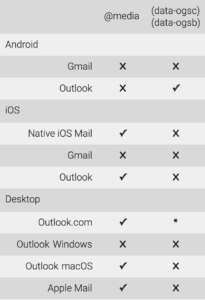
If you are building emails, I am sure that you’re well versed in designing for various clients. I am also fairly certain that you have run into issues when designing for “Dark Mode”. By using the following CSS you can target many email clients using dark mode.
@media (prefers-color-scheme: dark)
Similar to the way a block of styles inside an @media query works in Mobile Responsive view. The difference here is the CSS block, which targets all user interfaces that are in Dark Mode.
[data-ogsc] and/or [data-ogsb]
Used to target the application version of Outlook. While it may look like a minute market share, simply copy the @media (prefers-color-scheme: dark) styles you already used and add the proper [data-ogsc] and/or [data-ogsb] prefixes to each CSS rule.
With all of that said, there are always exceptions. (see right)
The Code
Enabling Dark Mode in the Email Client
Including this metadata in your <head> tag, to ensure that Dark Mode is enabled for all subscribers that use Dark Mode:
<meta name=”color-scheme” content=”light dark”>
<meta name=”supported-color-schemes” content=”light dark”>
Support that metadata: add this CSS.
<style type=”text/css”>
:root {
color-scheme: light dark;
supported-color-schemes: light dark;
}
</style>
Dark Mode for @media (prefers-color-scheme: dark)
For Apple Mail, iOS, Outlook.com, Outlook App (iOS), Outlook 2019 (MacOS): embed the following in your <style></style>.
Example:
@media (prefers-color-scheme: dark ) {
/* Shows Dark Mode-Only Content*/
.dark-img { display:block !important; width: auto !important; overflow: visible !important; float: none !important; max-height:inherit !important; max-width:inherit !important; line-height: auto !important; margin-top:0px !important; visibility:inherit !important; }
/* Hides Light Mode-Only Content*/
.light-img { display:none; display:none !important; }
/* Custom Dark Mode Background Color */
.darkmode { background-color: #f3f3f3 !important; }
/* Custom Dark Mode Font Colors */
h1, h2, p, span, a, b { color: #ffffff !important; }
/* Custom Dark Mode Text Link Color */
.link { color: #91ADD4 !important; }
}
Duplicate Dark Mode Styles With [data-ogsc] and/or [data-ogsb]
For the Android Outlook app.
Example CSS:
/* Shows Dark Mode-Only Content*/
[data-ogsc] .dark-img { display:block !important; width: auto !important; overflow: visible !important; float: none !important; max-height:inherit !important; max-width:inherit !important; line-height: auto !important; margin-top:0px !important; visibility:inherit !important; }
/* Hides Light Mode-Only Content*/
[data-ogsc] .light-img { display:none; display:none !important; }
/* Custom Dark Mode Background Color */
[data-ogsc] .darkmode { background-color: #272623 !important; }
/* Custom Dark Mode Font Colors */
[data-ogsc] h1, [data-ogsc] h2, [data-ogsc] p, [data-ogsc] span, [data-ogsc] a, [data-ogsc] b { color: #ffffff !important; }
/* Custom Dark Mode Text Link Color */
[data-ogsc] .link { color: #91ADD4 !important; }
Apply Styles to Your Body HTML
Ensure that your HTML tags have the necessary Dark Mode classes.
Example HTML:
<!– start HEADER_LOGO –>
<a href=”tacticalma.com” target=”_blank”>
<img class=”light-img” src=”tacticalma.com” width=”163″ height=”60″ alt=”TacticalMA” style=”color: #ffffff; text-align:center; font-weight:bold; font-size:36px; line-height:40px; text-decoration: none; margin: 0 auto; padding: 0;” border=”0″ />
<!– The following Dark Mode image is hidden
with MSO conditional code and inline CSS.
Revealed once Dark Mode is triggered –>
<!–[if !mso]><! –><div class=”dark-img” style=”display:none; overflow:hidden; float:left; width:0px; max-height:0px; max-width:0px; line-height:0px; visibility:hidden;” align=”center”>
<img src=”tacticalma.com” width=”163″ height=”60″ alt=”TacticalMA” style=”color: #ffffff; text-align:center; font-weight:bold; font-size:36px; line-height:40px; text-decoration: none; margin: 0 auto; padding: 0;” border=”0″ />
</div><!–<![endif]–>
</a>
<!– end HEADER_LOGO –>
Don’t know what HTML or CSS means? Pass these tips on to your developer or agency and save yourself a struggle.
A final note:
ALWAYS TEST YOUR MESSAGES BEFORE YOU SEND THEM





